How to revert GoDaddy DNS to use its Website Builder in simple ways
Background problems
I’ve updated the DNS record to point to the root domain and its www version to the online store on Shopify. Some days later, the owner decided to revert to the website he built using GoDaddy’s builder.
To do this, you should change the A record to WebsiteBuilder Site. However, it only accepts an IP address. It will raise an error when you try to update it.
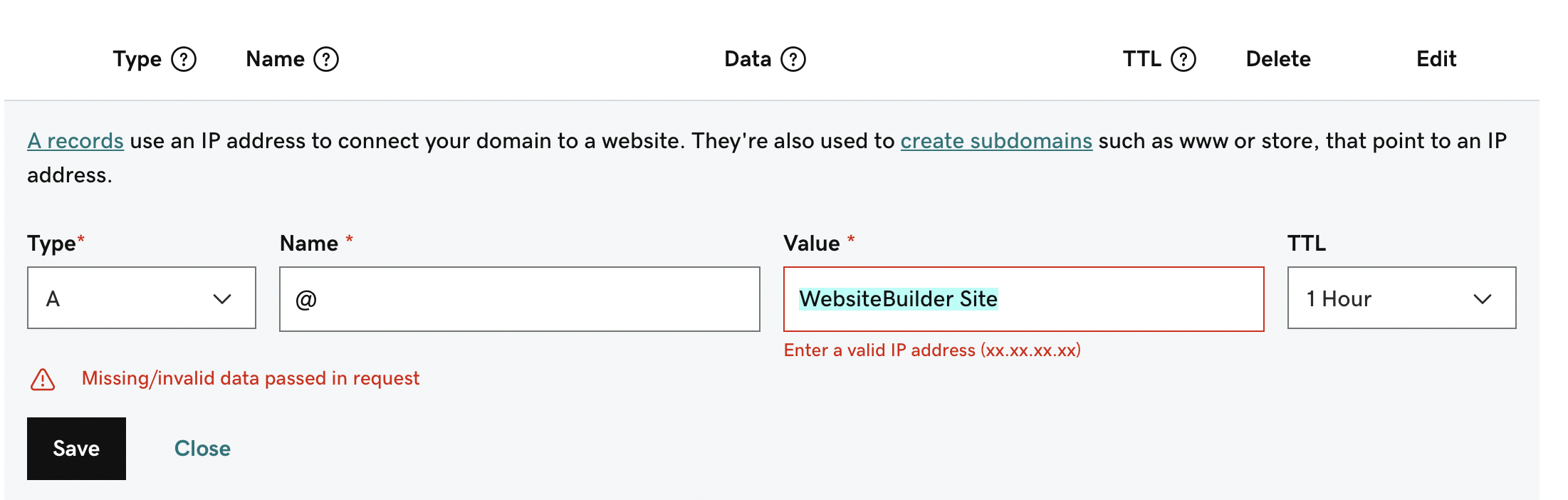
Solutions
So, how to revert Godaddy DNS to use its Website Builder in simple ways? Here they are:
- Click the top right where it shows your name to show its dropdown menu.
- From the dropdown menu, click My Products.
- Click the website you want to use.
- Click the Edit Website button at the center top.
- At this point, you should see your Website Builder interface. If you don’t see it, please repeat the step and check.
After you’re on the Website Builder, you should see the SETTINGS menu at the top right of the page. Click it.
Under My domain, you should see these:
- Published and Unpublish menu.
- example.com and Manage menu. Click this Manage menu, and it should open a popup.
Inside that popup:
- Select Free GoDaddy URL
- Click the Save & Publish button.
Why change it to Free GoDaddy URL
The end goal is to revert the DNS record to use GoDaddy Website Builder. To achieve it, we need GoDaddy to revert the DNS record, especially that A. It’s currently pointing to the Shopify IP address. Without changing it to Free GoDaddy URL first, it won’t trigger the DNS record updates.
Change it back to your domain.
It is the final part of the process. You change it back to your domain after you change it to the Free Godaddy URL. Here’s how to do it:
- Open the previous popup.
- This time, select your domain.
- Click the Save & Publish button.
- This time, you’ll see a popup to choose from domains under your GoDaddy account.
- Select the previous one you want to revert to.
- Click Connect button and finish the rest of the steps.